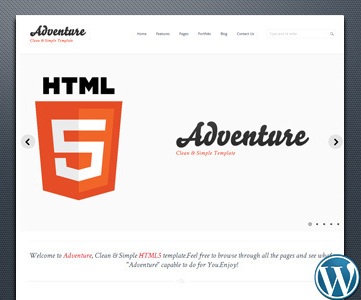Recent Articles
-
Step By Step Guide: Install and Configure a Login
You can expand and add new features to your site by adding plugins. Here’s a step-by-step guide on how to use plugins in WordPress: 1. Log in to your WordPress dashboard. This is usually located at www.yourwebsite.com/wp-admin. Enter your username and password to access the dashboard. 2. Once you’re in the dashboard, look for the…
-
Step By Step Guide: Create and Edit Users
The Tools tab in WordPress provides several options for managing and organizing your content. In this step-by-step guide, we will explore how to use the Tools tab to import and export content. Step 1: Access the Tools TabTo get started, log in to your WordPress dashboard. On the left-hand side, you will find a menu.…
-
Step By Step Guide: Settings
In this video, we’ll be looking at the settings menu in the WordPress dashboard. This menu allows you to customize various aspects of your site, such as your site’s title, tagline, appearance, and more. 1. To access the settings menu, login to your WordPress dashboard. You can do this by typing /wp-admin after your domain…
-

What’s more scary than creating a website for your business?
Ghosts? Well… “I ain’t afraid of no ghosts!” and you shouldn’t be afraid to setup a website. This post is somehow inspired by Chris Lema’s post on tools to help your site. While reading his post, I couldn’t help but recognize that it isn’t just the tools that help you build a website, it is…
-
Step By Step Guide: Running Updates
WordPress makes it easy to keep your site up to date. Whether you are part of a multisite or running your own single-site install, updating your WordPress site is a straightforward process. In this step-by-step guide, we will walk you through the process of updating your site and ensuring everything runs smoothly. Step 1: Check…
-
Step By Step Guide: The Dashboard
Typically, the first thing you’ll see when logging into WordPress is the dashboard. It’s a great way to get updates on your website, statistics, and more. 1. On the main area of your dashboard, you will find widgets that provide news and basic information about your site. 2. You can drag and drop these widgets…
-
Step By Step Guide: Adding New Page
To create a page in WordPress, follow these step-by-step instructions: 1. Log in to your WordPress dashboard by entering your username and password.2. Once logged in, you will be on the admin dashboard.3. On the left-hand side, you will see a sidebar menu. Locate the “Pages” button and either click on it or hover over…
-
Step By Step Guide: Reusable Block (The Gutenberg Editor)
Reusable blocks are a great feature in WordPress that can help speed up your content creation process. In this step-by-step guide, we will walk you through creating a reusable block, changing its background color, using it on other pages or posts, and managing your reusable blocks. Let’s get started. 1. Login to your WordPress admin…
-
Step By Step Guide: Changing Your Password
If you ever need to change your password on WordPress, here is a step-by-step guide to help you through the process: 1. Log in to your WordPress dashboard. To do this, open your web browser and type in the URL of your website with “/wp-admin” at the end (e.g., www.yourwebsite.com/wp-admin). Press Enter.– Note: You will…
-
Step By Step Guide: The Image Editor
To access the WordPress image editor and make changes to your images, follow these step-by-step instructions: 1. Login to your WordPress website and navigate to the Dashboard. 2. From the Dashboard, locate and click on the “Media” option in the left-hand sidebar. This will take you to the Media Library. 3. In the Media Library,…
Got any book recommendations?