WordPress makes it easy to keep your site up to date. Whether you are part of a multisite or running your own single-site install, updating your WordPress site is a straightforward process. In this step-by-step guide, we will walk you through the process of updating your site and ensuring everything runs smoothly.
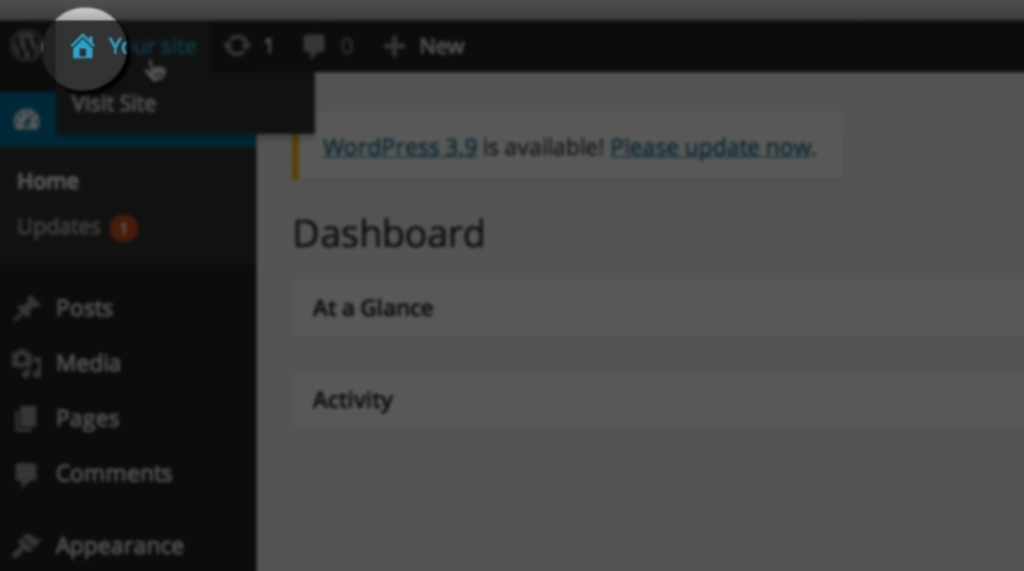
Step 1: Check for Updates
First, log in to your WordPress dashboard. Once logged in, you will see a notification in the top bar if there are any updates available for your site. Click on the notification to proceed to the update page.
Step 2: Back up Your Site
Before applying updates, it’s always a good idea to back up your site. This way, if anything goes wrong during the update process, you can easily restore your site. WordPress recommends using backup plugins, which can be found in the WordPress directory. If you need more information on how to back up your site, you can visit the backup section of the WordPress Codex.
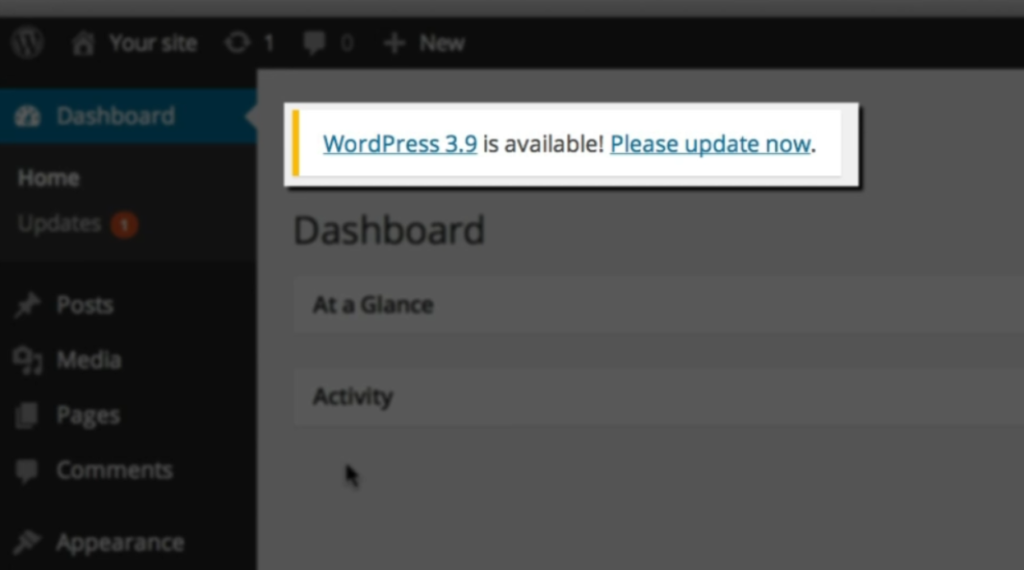
Step 3: Update Now
Once your site is safely backed up, you’re ready to apply the update. On the update page, you will see the option to “Update Now.” Click on this button to start the update process. WordPress will automatically download and install the latest version of the software. This may take a few moments, so be patient.
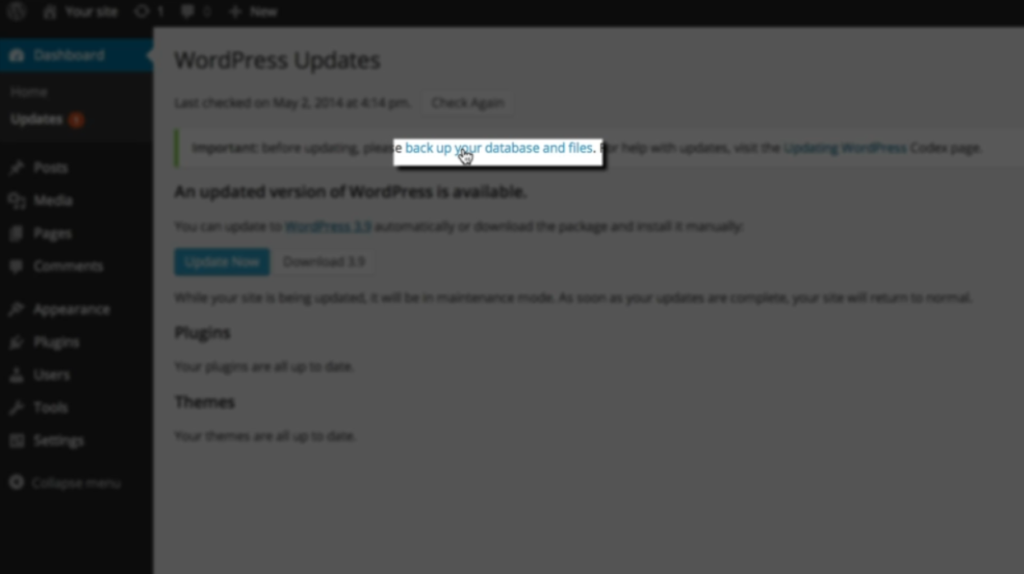
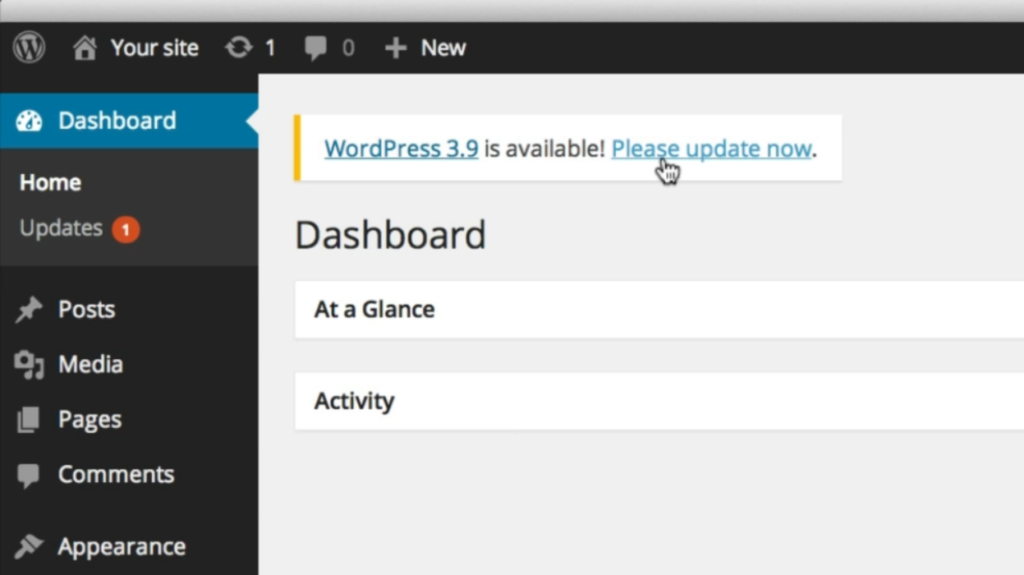
Step 4: Check Your Site
After the update is complete, it’s important to check that everything is running as it should. Visit your site and navigate through various pages and functionalities to ensure everything is working correctly. This step is crucial because if something went wrong during the update, you can use your backup to restore your site.
Step 5: Minor Background Updates
WordPress also updates your site automatically in the background for minor updates. These updates are essential for security and bug fixes, but they won’t interfere with your site’s normal operation. This means you don’t have to worry about manually applying these updates.
By following these steps, you can easily keep your WordPress site up to date and ensure it runs smoothly. Remember to regularly check for updates and back up your site before making any major changes. With WordPress’s user-friendly interface and automatic updating, keeping your site secure and up to date has never been easier.

Leave a Reply