The Tools tab in WordPress provides several options for managing and organizing your content. In this step-by-step guide, we will explore how to use the Tools tab to import and export content.
Step 1: Access the Tools Tab
To get started, log in to your WordPress dashboard. On the left-hand side, you will find a menu. Hover your mouse over the “Tools” tab, and a submenu will appear. Click on the “Tools” option to access the available tools.
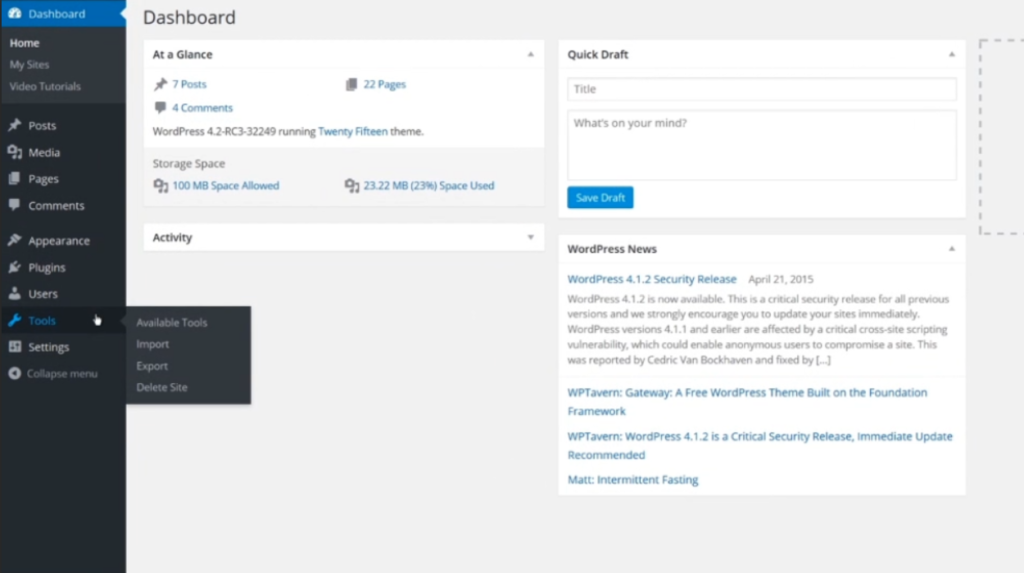
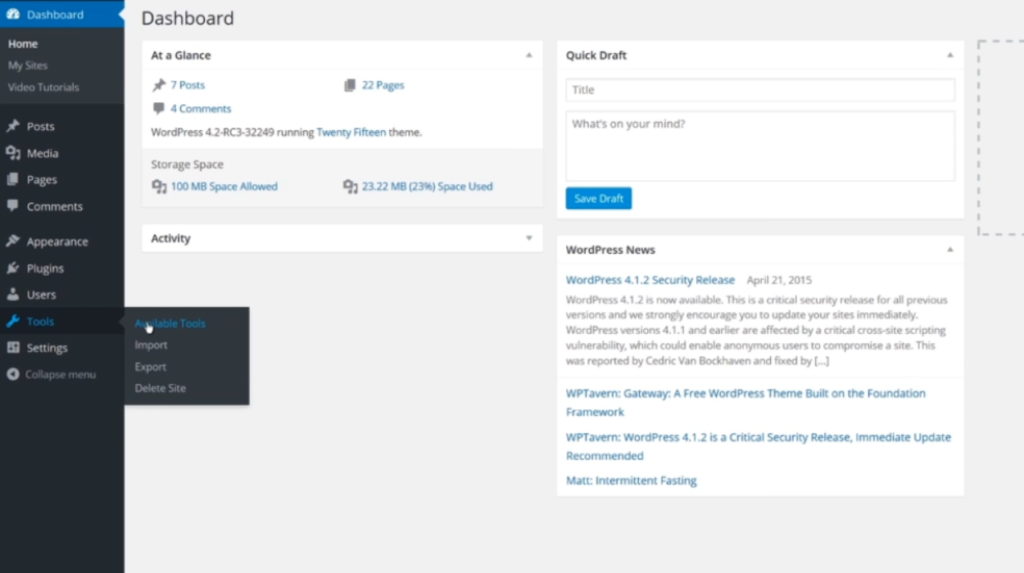
Step 2: Using Press This
Under the Tools tab, you will find the “Press This” option. This tool allows you to create posts from any web page quickly.
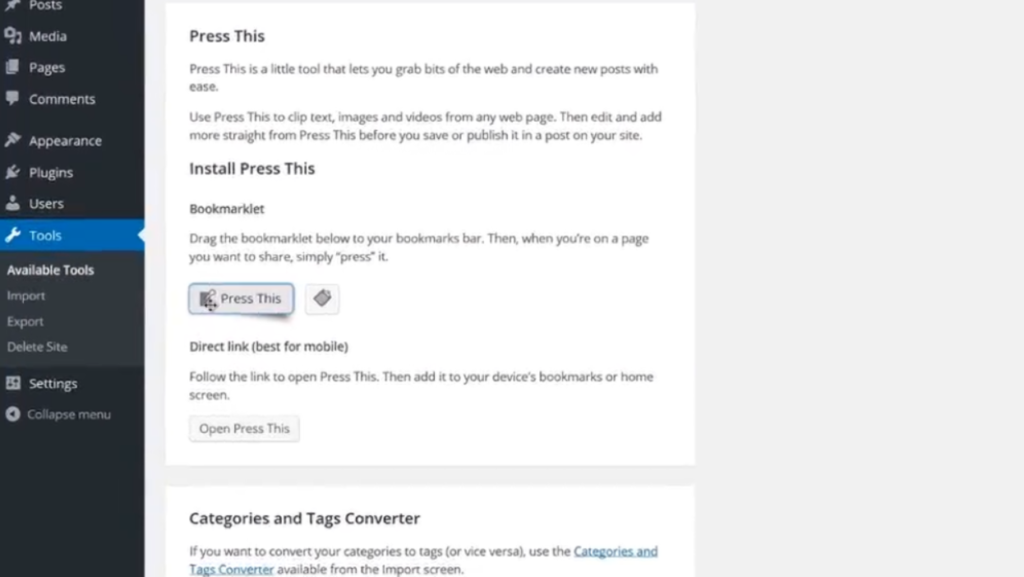
To use Press This:
1. Open a new tab or window in your web browser and navigate to the web page you want to create a post from.
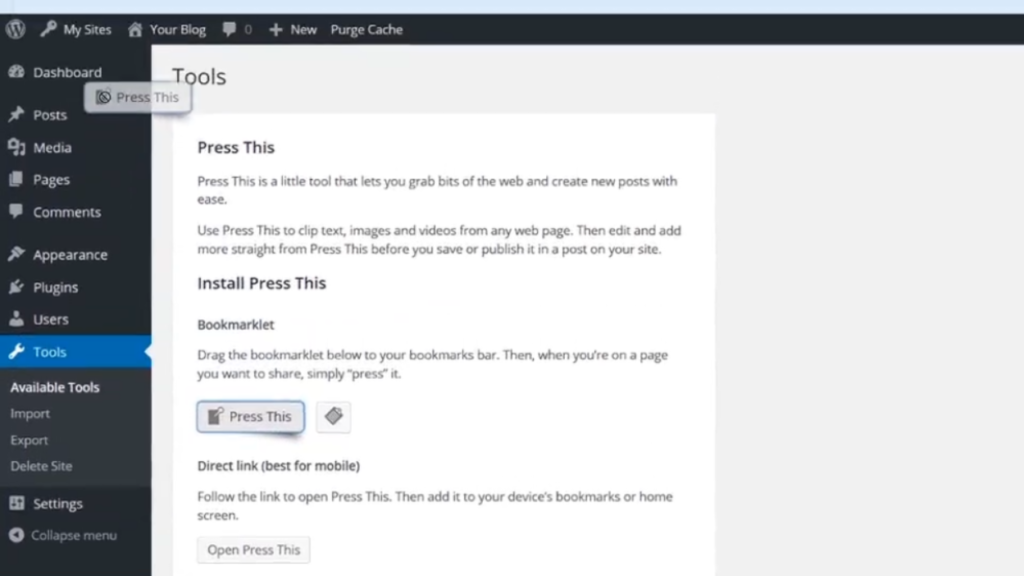
2. In the Tools tab, click on “Press This.”
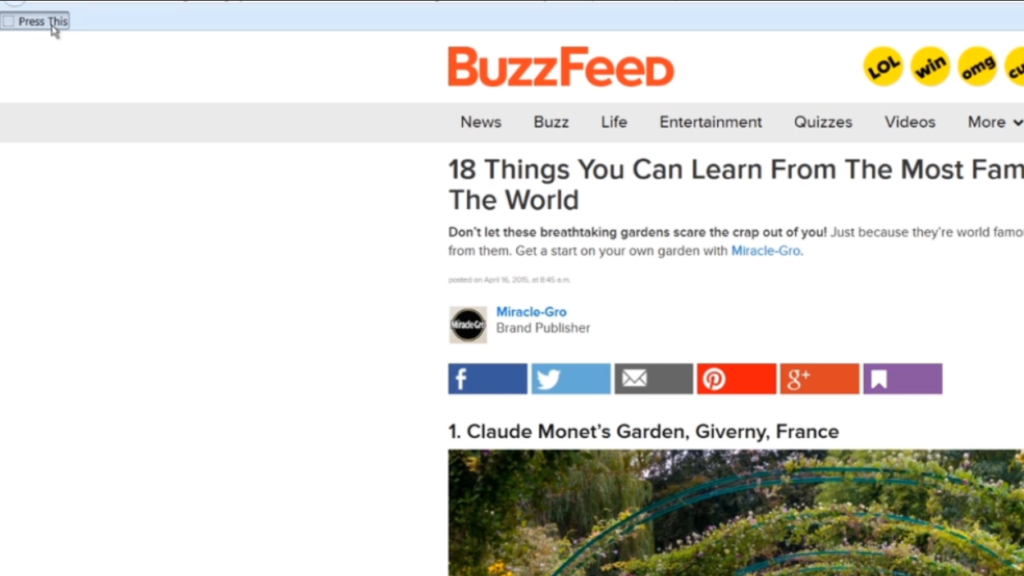
3. This action will open a pop-up window that contains the content from the web page you were on.
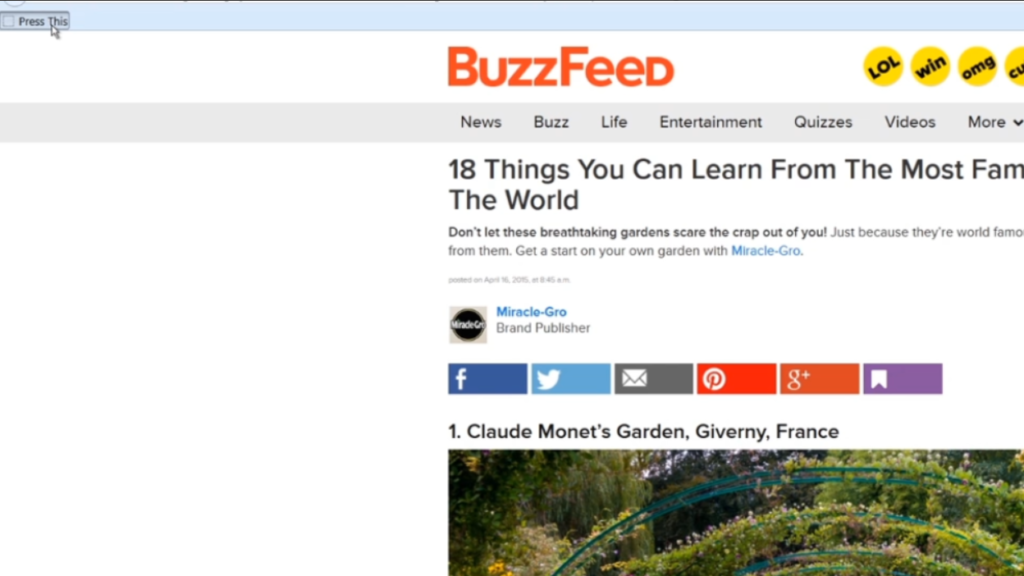
4. The title, article excerpts, and sources will automatically be filled out based on the information available on the webpage.
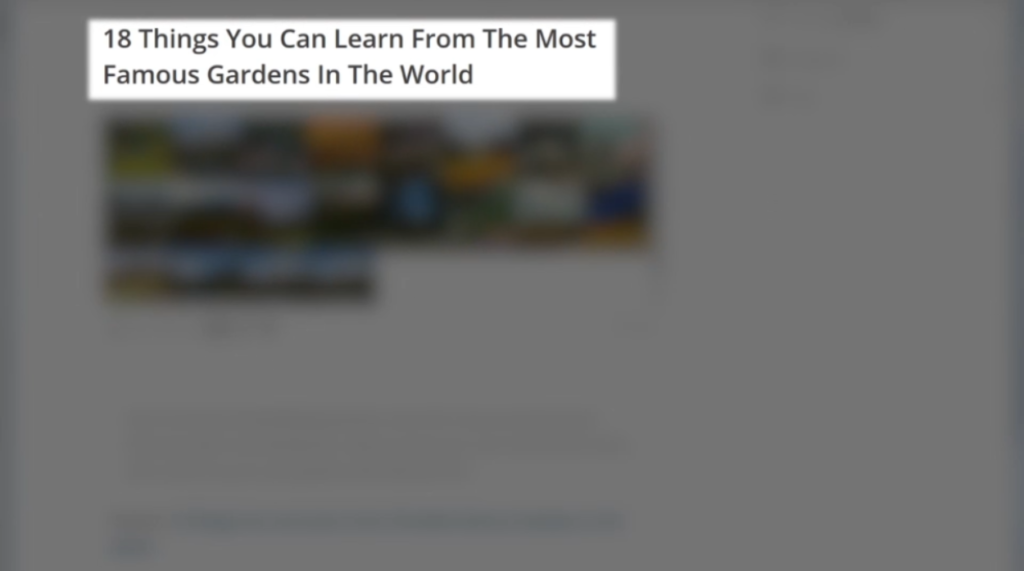
5. You can modify the title and excerpts if needed.
6. To include images from the webpage, click on the “Add Images” button and select the desired images.
7. Select whether you want to publish, preview, or save the post as a draft by choosing the appropriate option at the top of the window.
8. Once you are satisfied with the post, click the “Publish,” “Preview,” or “Save Draft” button to complete the process.
Step 3: Importing Content
Under the Tools tab, you will also find the “Import” option. This feature allows you to bring in comments and posts from other platforms (e.g., Blogger or Tumblr) and import them into your WordPress site.
To import content:
1. Click on the “Import” option in the Tools tab.
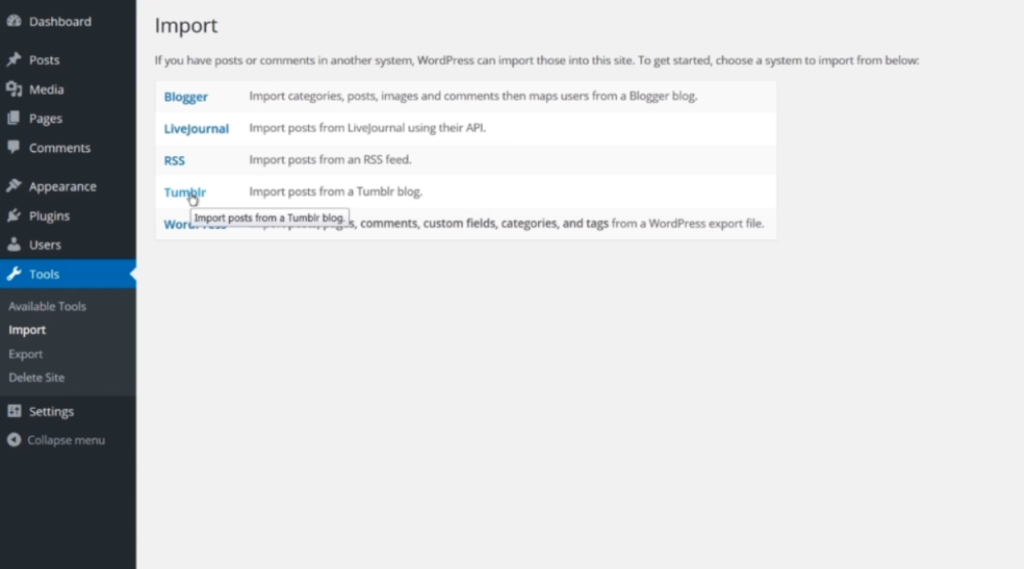
2. You will be presented with a list of available importers. The options available may vary depending on the plugins or importers installed on your site.
3. Choose the platform from which you want to import content.
4. Follow the on-screen instructions to connect to the specific platform and import your content.
Step 4: Exporting Content
The Tools tab also provides the ability to export your current site content as an XML file. This file can later be imported into other WordPress sites.
To export content:
1. Click on the “Export” option in the Tools tab.
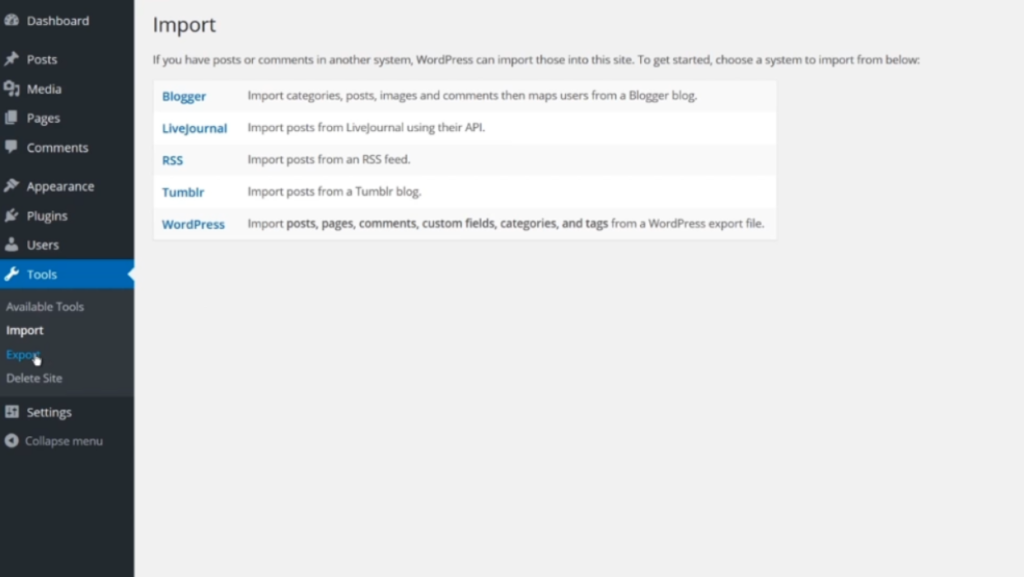
2. You will see the option to export “All content” or select specific content types.
3. Select the appropriate option based on your needs.
4. Click on the “Download Export File” button to save the XML file to your computer.
That’s it! You have successfully learned how to use the Tools tab in WordPress to import and export content.

Leave a Reply