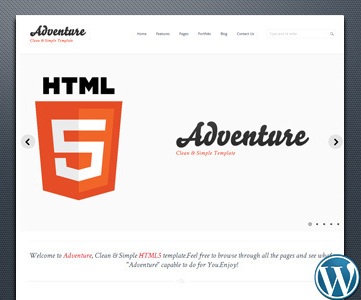Recent Articles
-
Revolutionize Your Business with Stripe: A Simple Guide to Selling Subscriptions on Your WordPress Website
Are you a budding entrepreneur eager to maximize your business potential? Are you using WordPress for your website and looking to seamlessly integrate subscription services? Look no further – in this blog post, we’ll explore how to leverage the power of Stripe to set up hassle-free subscription plans on your WordPress site. **Unveiling the Challenge:…
-
Leveraging Instagram Feeds to Boost New Businesses’ Online Presence
In today’s dynamic digital landscape, emerging businesses are continually seeking innovative ways to enhance their online presence and connect with their target audience. One powerful strategy gaining momentum is the integration of Instagram feeds directly onto business websites. This trend not only showcases a brand’s visual identity but also fosters increased engagement and authenticity. Let’s…
-
Step By Step Guide: Using Trash
To delete a post or page on WordPress, you can follow these steps: 1. Log in to your WordPress dashboard by entering your username and password.2. Once you’re logged in, you’ll be directed to the WordPress admin area. This is where you can manage your website’s content and settings.3. To delete a post or page,…
-
Step By Step Guide: Using Tags
Like categories, tags help to organize the posts on your site, as well as provide searchable keywords that make it easier for users to find your content. Tags are more descriptive than categories and are completely optional for your post. To add a tag, simply follow these steps: 1. Log in to your WordPress dashboard.…
-
Step By Step Guide: Adding Media
To upload new files such as images and videos to your media library, follow these step-by-step instructions: 1. Log in to your WordPress website and access the admin dashboard. 2. In the sidebar on the left-hand side, scroll down to find the “Media” option. Click on it to expand the menu. 3. From the expanded…
-
Step By Step Guide: Adding new Page ( Gutenberg )
To create a new post or page on WordPress, follow these step-by-step instructions: 1. Log in to your WordPress dashboard. 2. Once logged in, you will see a sidebar on the left-hand side. Navigate to either “Posts” or “Pages” and click on “Add New.” For this example, we will be creating a new post. 3.…
-
Step By Step Guide: Revision
While you may not need them all the time, revisions can be very useful if you need to recover an older version of a poster page or just to see what you wrote in a previous save. Here’s a step-by-step guide on how to use revisions in WordPress: Step 1: Access the “Revisions” BoxIf you…
-
Step By Step Guide: Restoring Post
1. From the dashboard, select “Posts” or “Pages.” To do this, log in to your WordPress website with your username and password. Once you are in the dashboard area, look for the “Posts” or “Pages” option in the left-hand sidebar. Click on it to proceed. 2. Click on the “Trash” link. After selecting either “Posts”…
-
Step By Step Guide: Adding new Post
To create a new post, follow these steps: 1. Log in to your WordPress website using your username and password. This will take you to the WordPress dashboard. 2. On the left-hand sidebar, click on “Posts.” This will expand the options related to posts. 3. From the expanded options, click on “Add New.” This will…
-
Step By Step Guide: Adding new Post ( Gutenberg )
To create a new post or page in WordPress, follow these step-by-step instructions: 1. Log in to your WordPress dashboard. This is usually accessed by adding “/wp-admin” to the end of your website URL (e.g., www.yourwebsite.com/wp-admin). 2. Once logged in, you will be on the WordPress dashboard. In the sidebar, you will see options such…
Got any book recommendations?