If you are logged in as the admin of your site, you will see a gray bar at the top of your screen. This is called the admin bar and is only visible to anyone who has logged in.
The admin bar provides various options and easy access to your site. When logged in as the admin, the admin bar will have the following items:
1. WordPress Icon: This icon contains information about WordPress, along with support and contact forums.
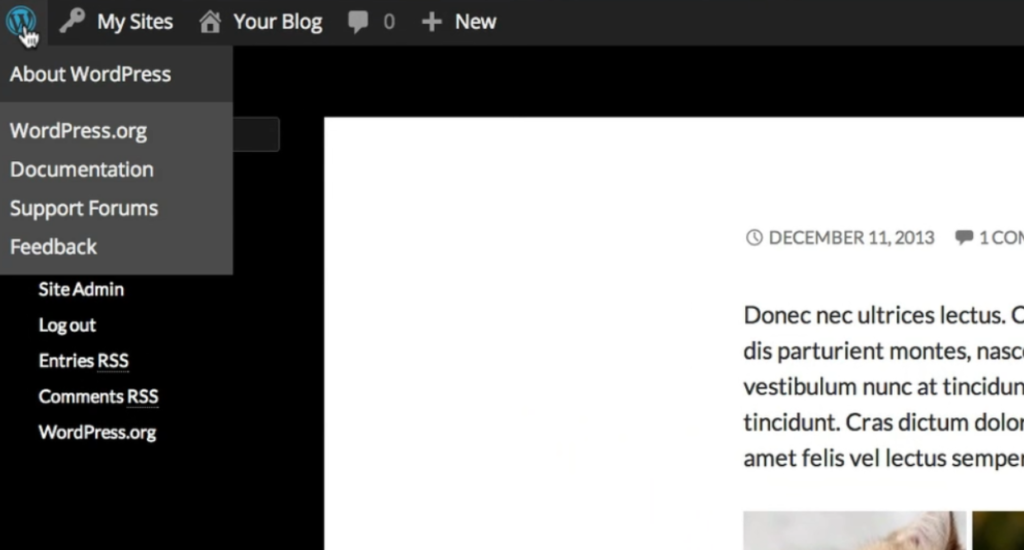
2. My Sites: If you have multiple sites on a network, you can access them under “My Sites.” This gives you quick links to the dashboard for each site, as well as the new post page, comments, and the site itself.
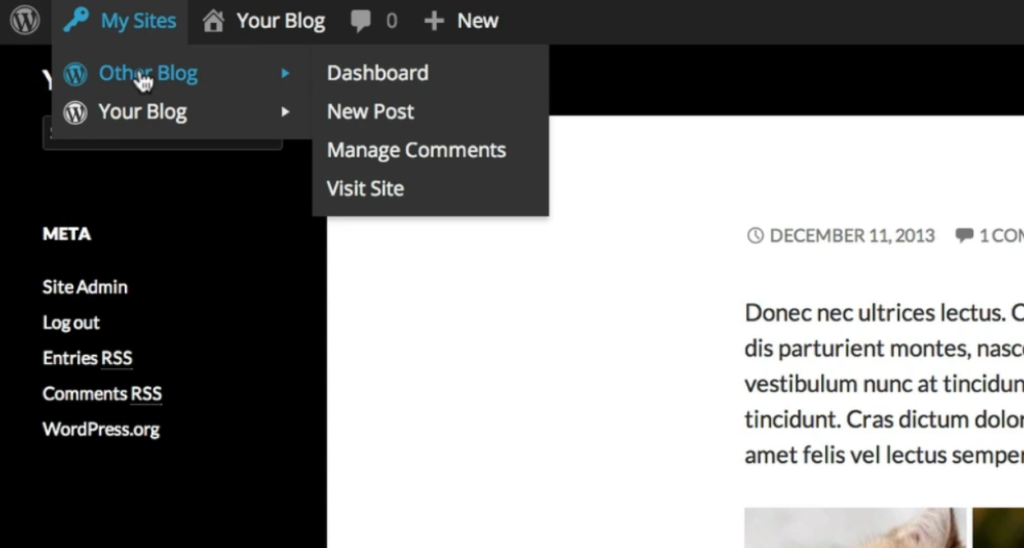
3. Current Site Icon: Next to “My Sites” is the icon representing the site you are currently on. Clicking on it will provide you with similar options to help you quickly navigate your site.
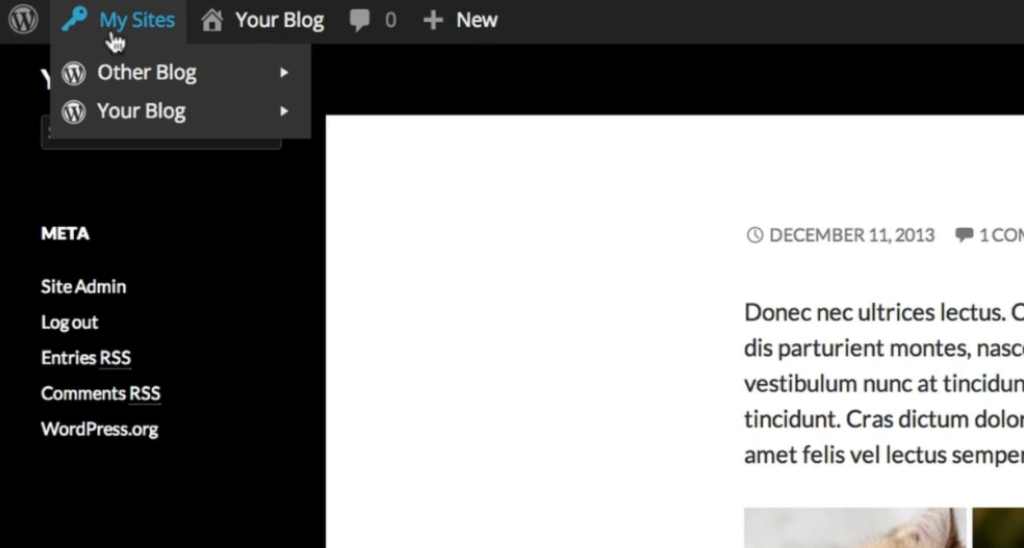
4. Comments Icon: This icon takes you directly to the comments page for the current blog. It also shows you the number of pending comments that need to be approved.
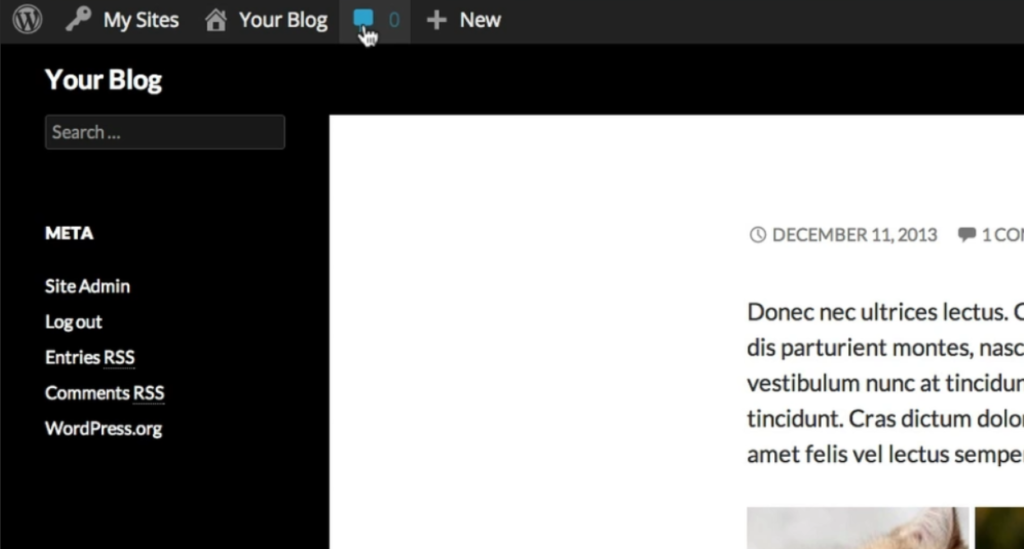
5. Add New Icon: The “Add New” icon takes you to the corresponding page in the list below to add or create new items.
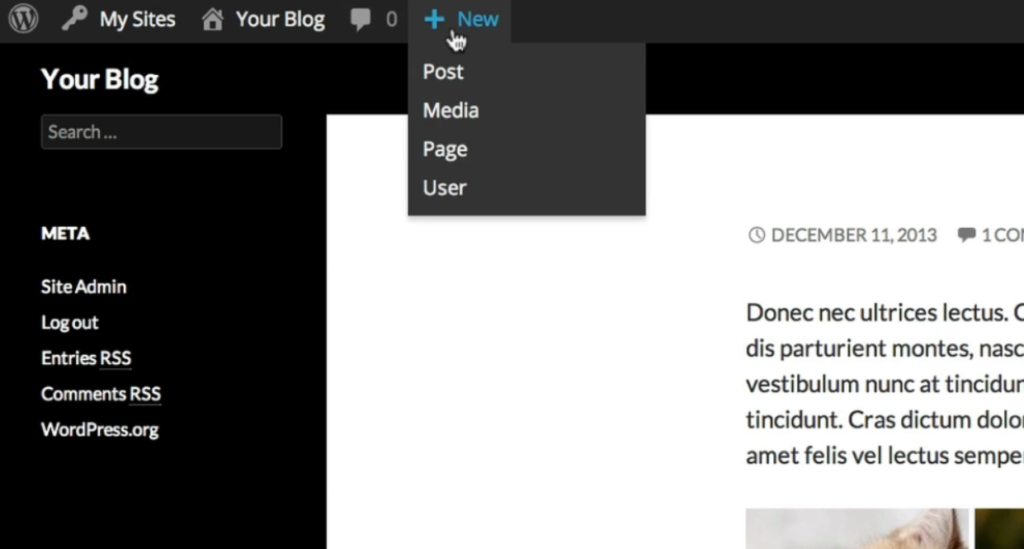
6. Profile Name and Avatar Icon: On the right end of the admin bar, you will see your profile name and avatar icon. From here, you have the option to either edit your profile or log out.
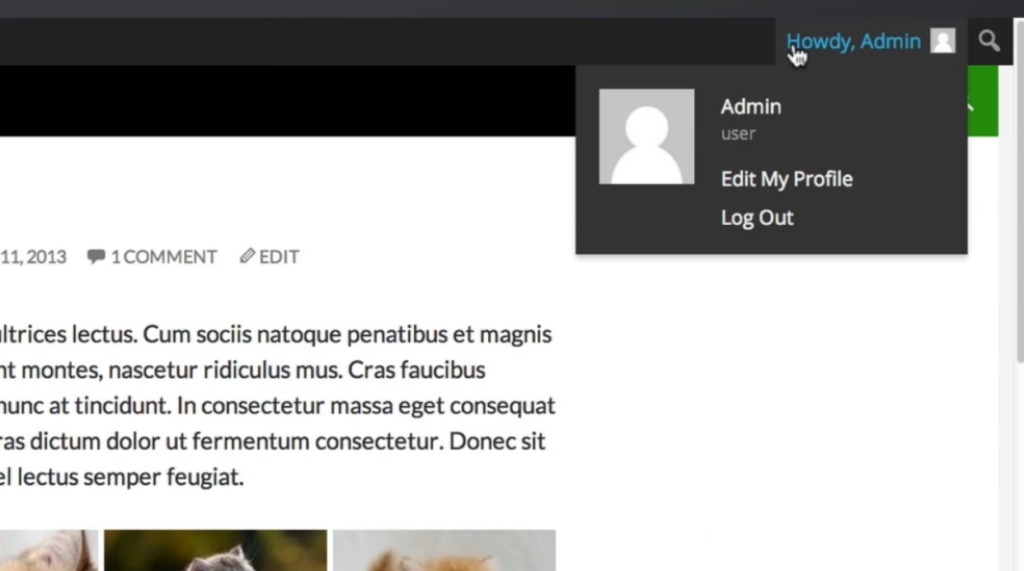
7. Search Icon: Lastly, there will be a search icon. When clicked on, it allows you to search for any post or page on your site.
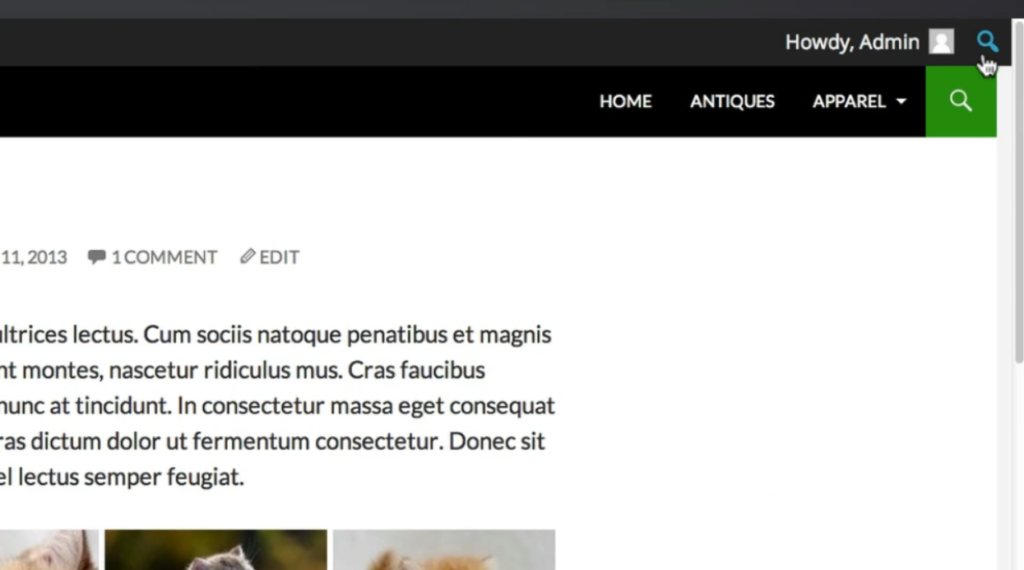
That’s it! The admin bar provides a convenient way for you to access and navigate your WordPress site. Simply click on the desired icon to access the corresponding page or option.

Leave a Reply