The page and post text editor are functionally the same. Information provided in this tutorial can be applied to editing the content of both pages and posts.
Begin by clicking on either the “pages” or “posts” button in the dashboard. Then click on either the title of the post you would like to edit or hover over the post and click “edit” in the action menu.
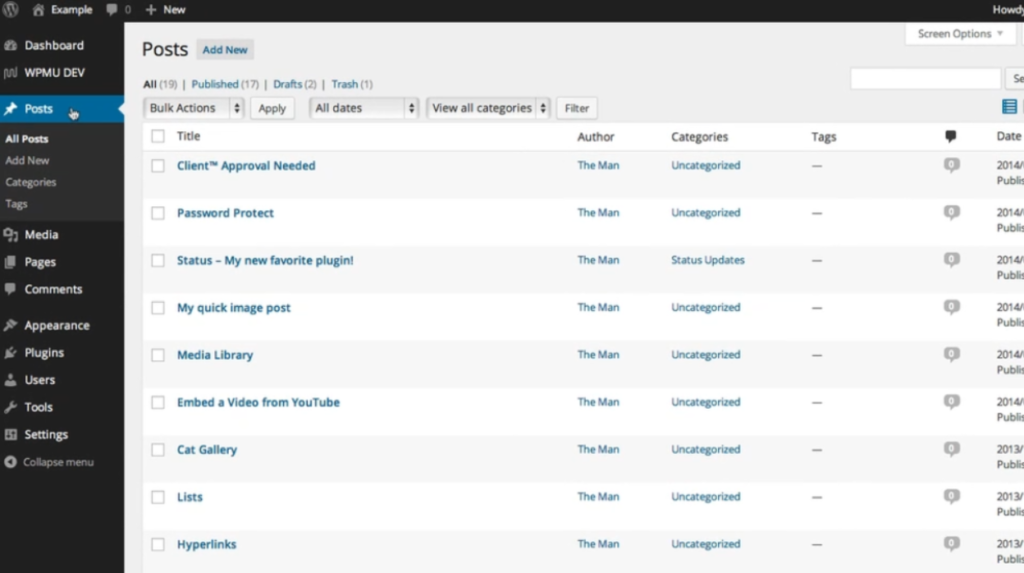
To add text to the page or post, click where you would like the text to be entered, and a cursor will appear. Then, begin typing.
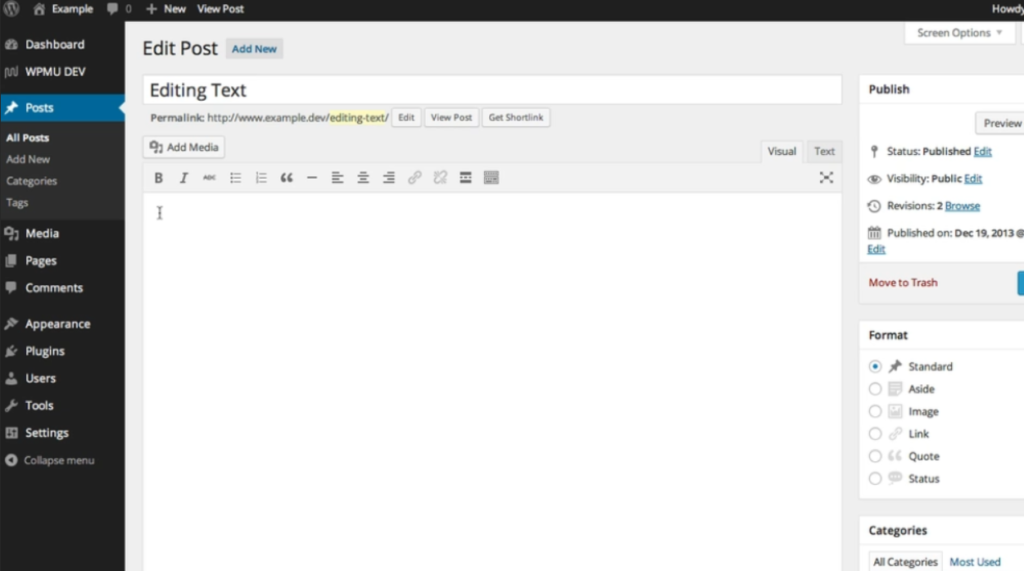
To make your text bold, highlight the word or words you would like bold by clicking at the beginning of the word and dragging the cursor until the end of the word/s. Then, click the “bold” button in the text editor toolbar. The selected text will now appear bold.
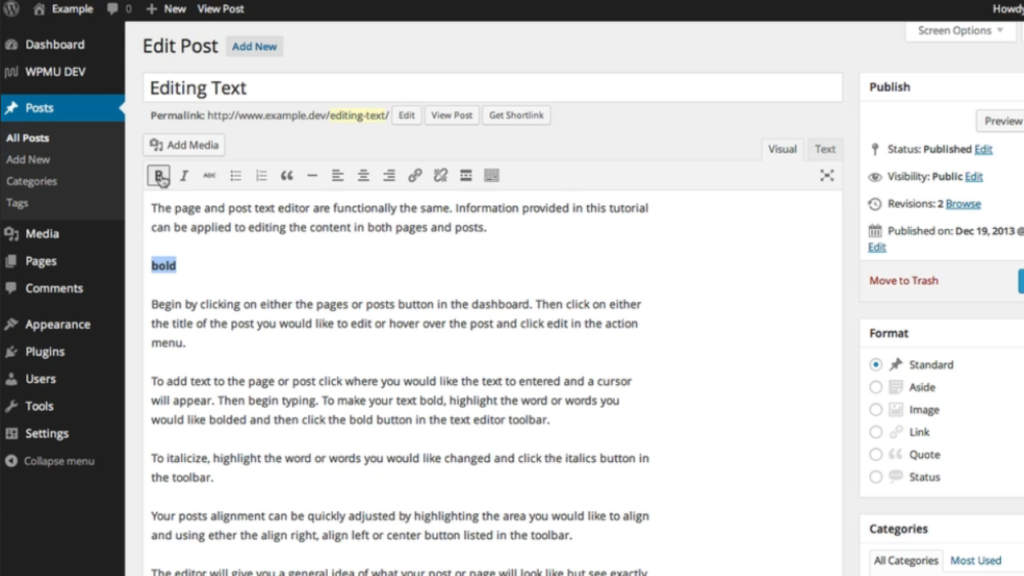
To italicize text, highlight the word or words you would like changed by clicking at the beginning of the word and dragging the cursor until the end of the word/s. Then, click the “italicize” button in the toolbar. The selected text will now appear italicized.
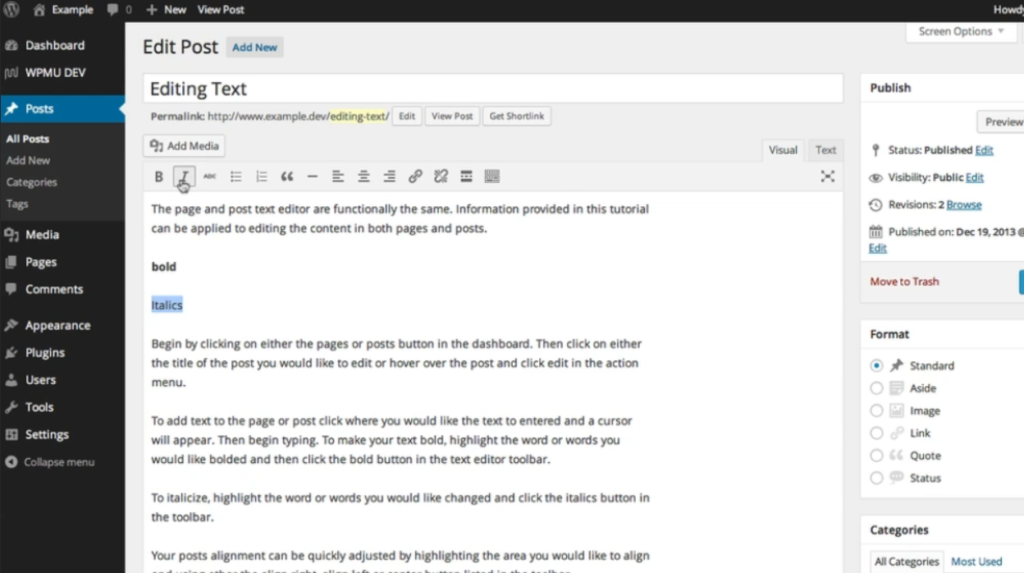
Your post alignment can be quickly adjusted by highlighting the area you would like to align. Click and drag the cursor to select the text or click at the beginning of the sentence and hold down the shift key while clicking at the end of the sentence. Once the desired text is selected, use either the “align right,” “align left,” or “center” button listed in the toolbar. The selected text will now be aligned accordingly.
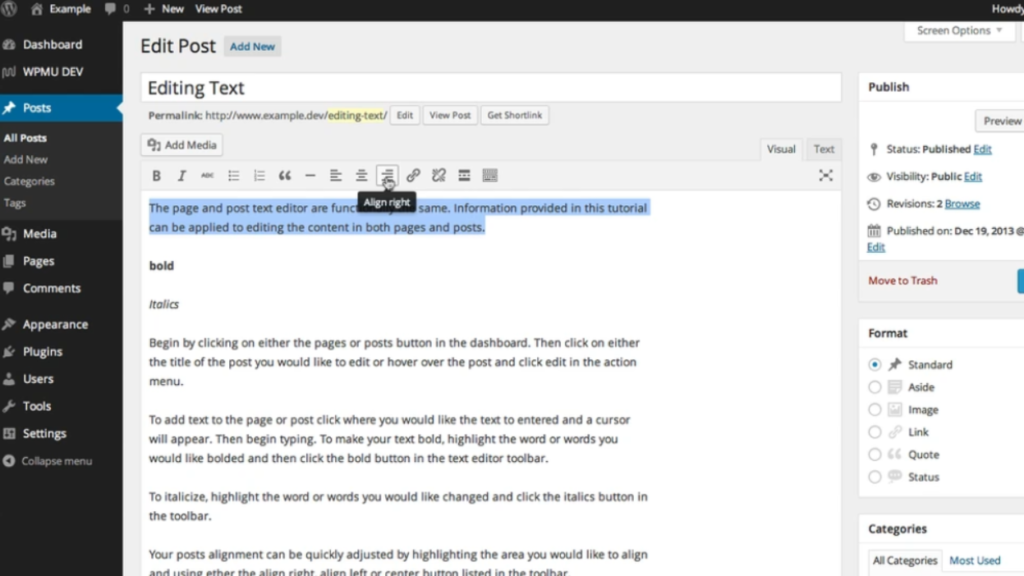
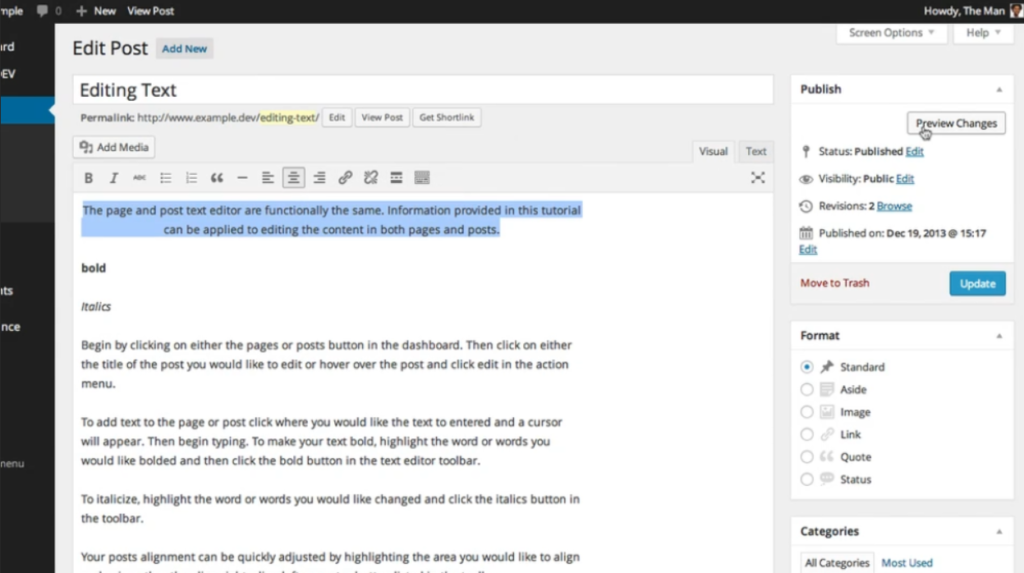
The editor will give you a general idea of what your post or page will look like. But to see exactly what your page will look like before being published, click the “preview” button. This will open a new tab or window displaying a preview of your page or post. You can navigate the preview to ensure your content appears as intended.
When you are satisfied with your page or post, click “publish,” and your content will be added to your site immediately. It will then be visible to your website visitors.

Leave a Reply