Just like you can insert galleries into your posts using images in your media library, you can also insert audio and video playlists. Here’s a step-by-step guide on how to create a WordPress page or post with audio or video playlists:
1. Log in to your WordPress admin area.
2. Navigate to the page or post editor where you want to insert the audio or video playlist.
3. Click on the “Add Media” button above the editor.
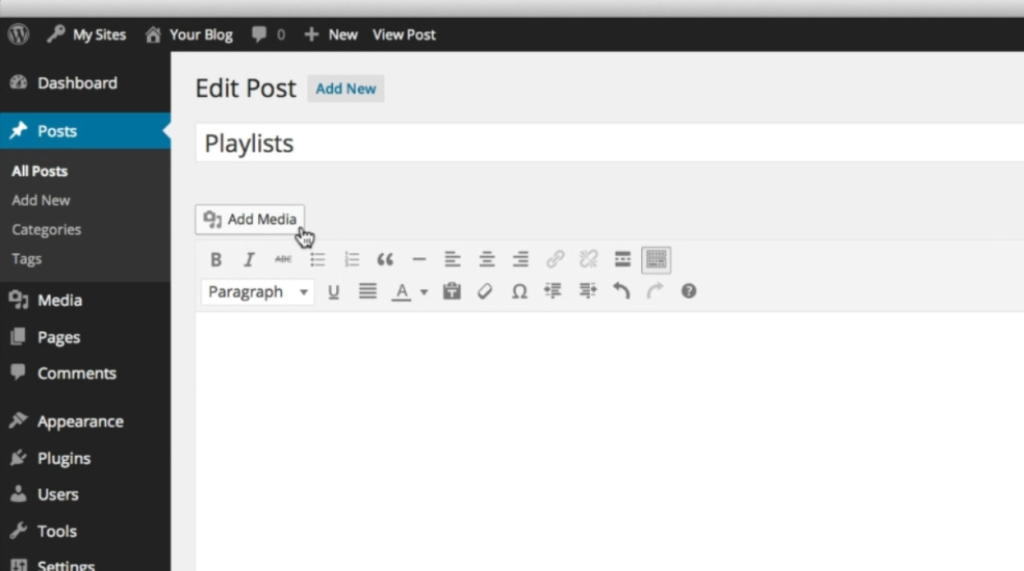
4. In the media library window that appears, you will see different options on the left side. Click on the “Create Audio Playlist” or “Create Video Playlist” option, depending on the type of playlist you want to create.
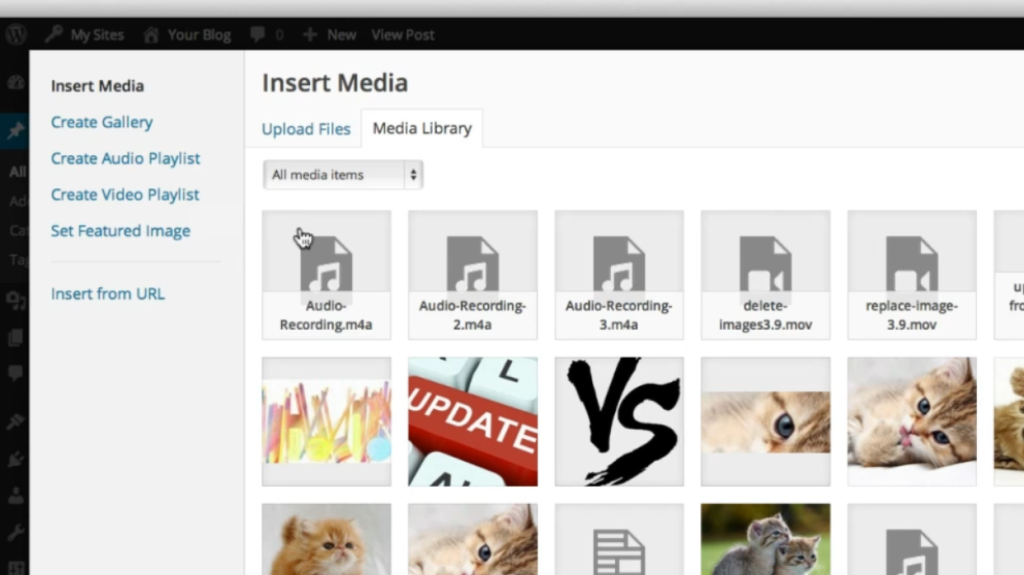
5. If you want to create an audio playlist, you will see all your audio files displayed. Select the ones you want to include in your playlist by clicking on them. You can also use the search bar to find specific audio files.
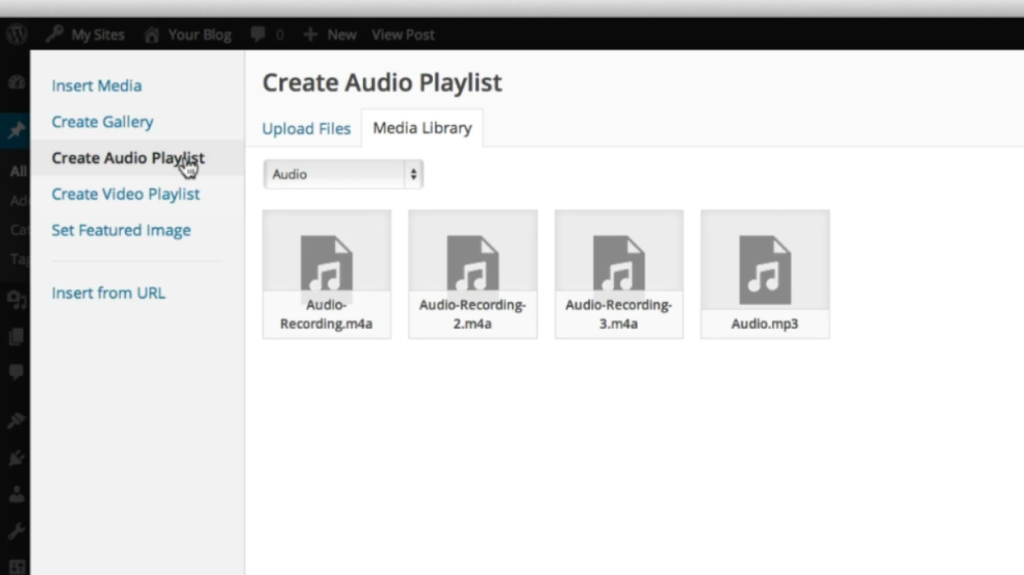
6. Once you have selected your audio files, click on the “Create a new playlist” button.
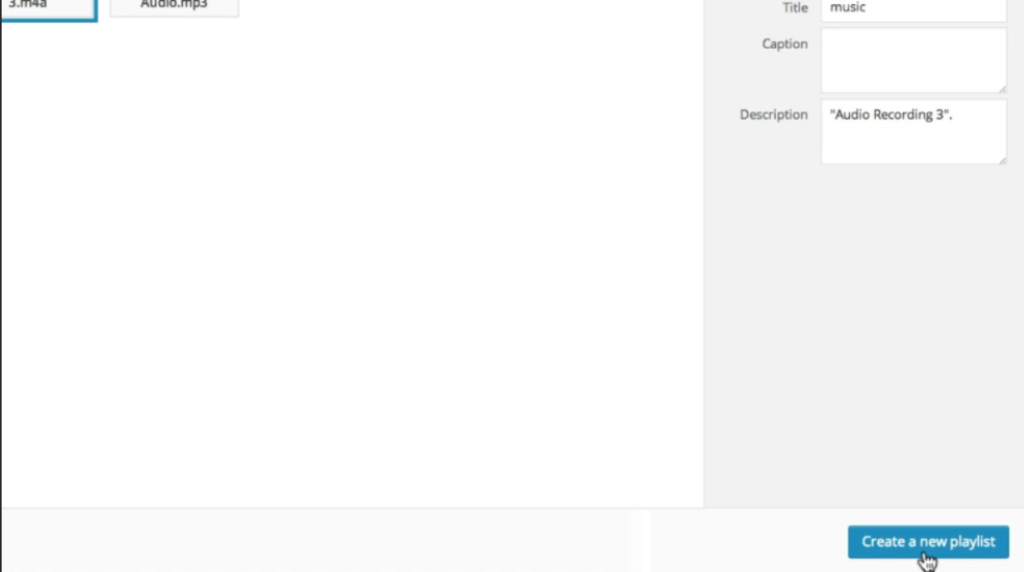
7. In the playlist editor, you can rename your files, reorder them, and even customize the display options. For example, you can choose to show the tracklist or artist name to your readers.
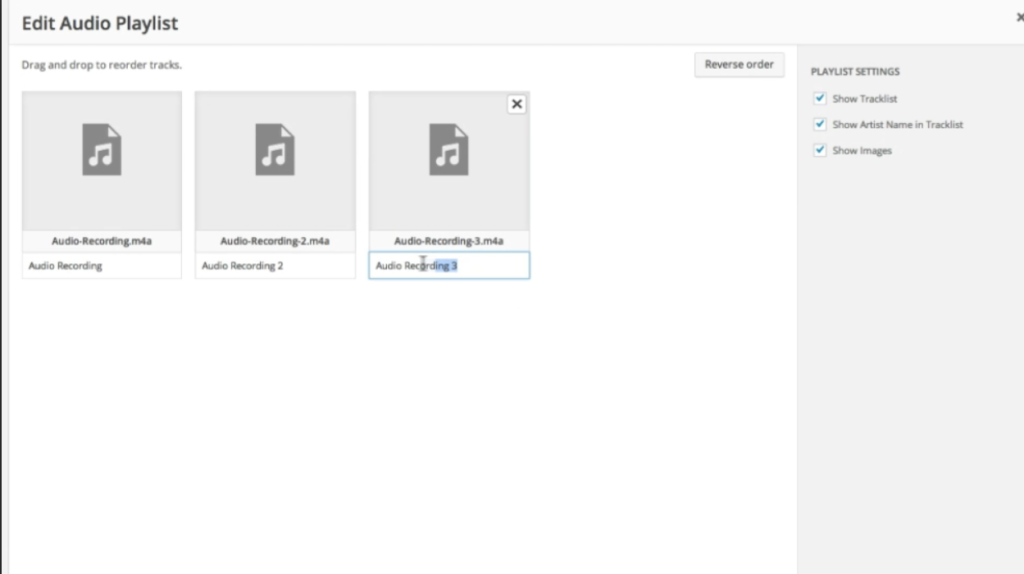
8. If you want to create a video playlist, the process is similar. After clicking on the “Add Media” button, choose the “Create Video Playlist” option instead.
9. Select the video files you want to include in your playlist and click on the “Create a new playlist” button.
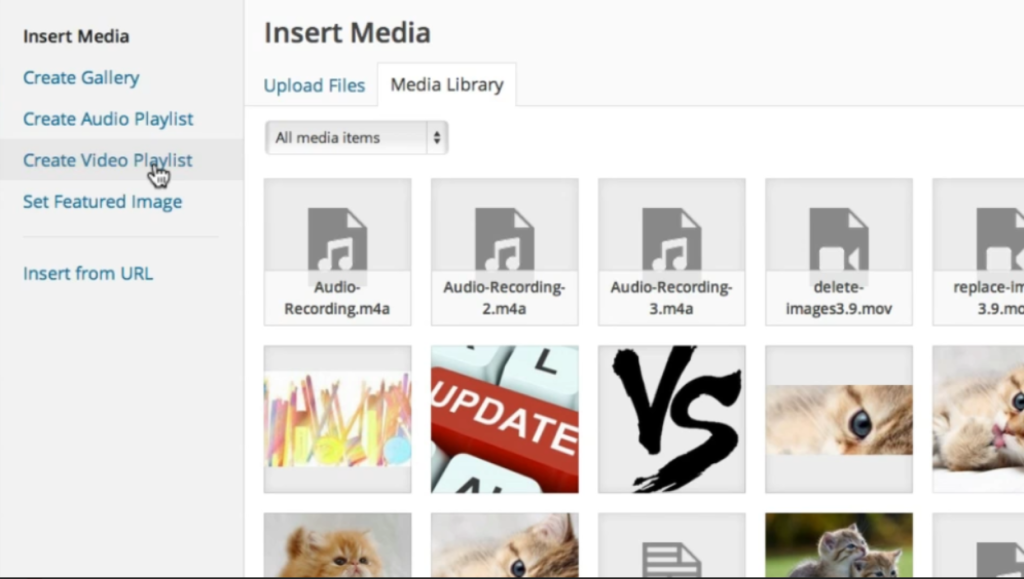
10. In the video playlist editor, you can rename the video files, reorder them, and customize the display options as well.
11. Once you are done organizing your audio or video playlist, click on the “Insert Audio Playlist” or “Insert Video Playlist” button, depending on your media type.
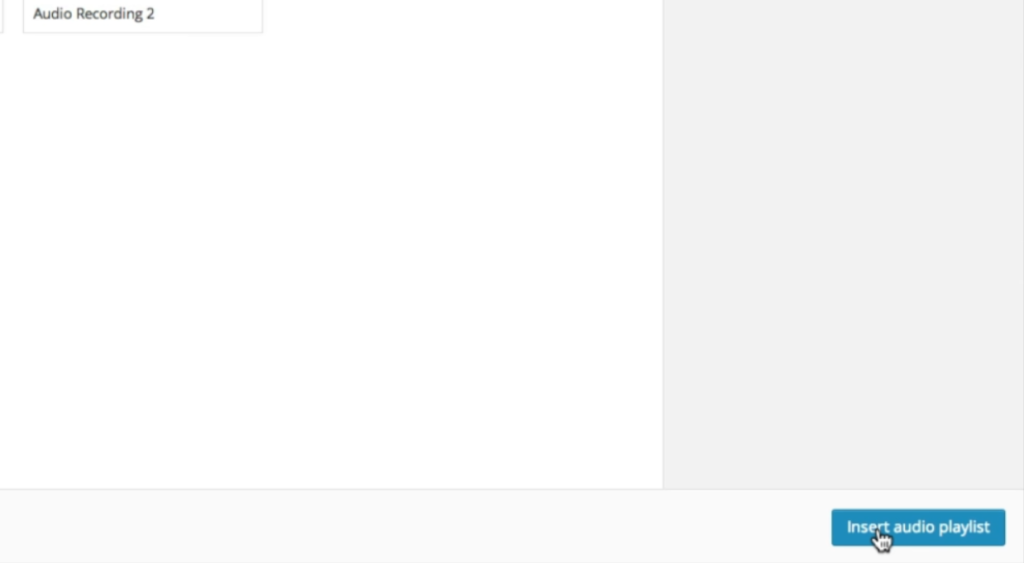
12. The playlist will now be inserted into your page or post. You can preview your page or post to see how it looks.
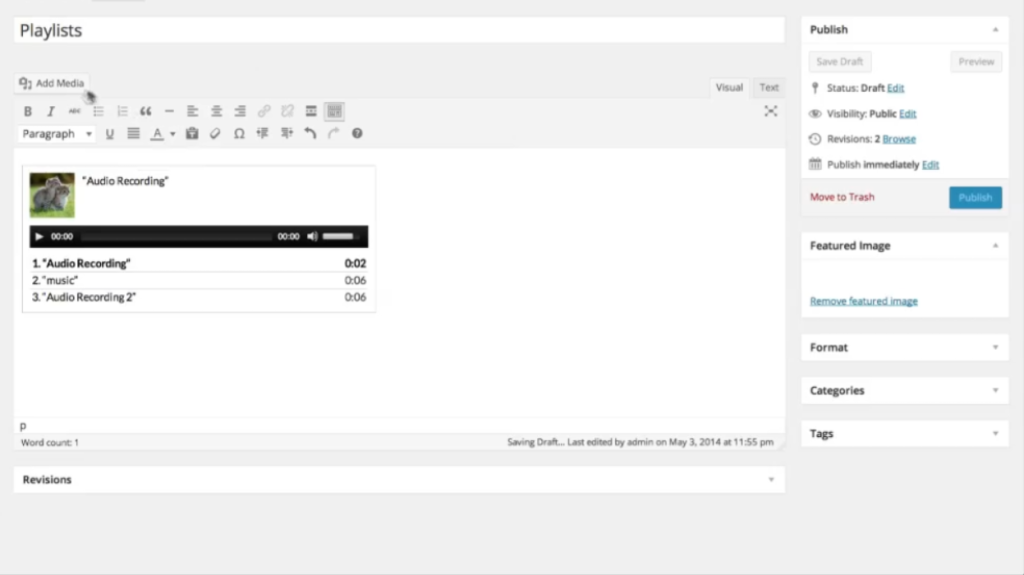
13. If you want your audio or videos to have specific image thumbnails in your playlist, you need to set a featured image for each item. To do this, go to your media library and edit each audio or video file. Then, upload or select an image as the featured image.
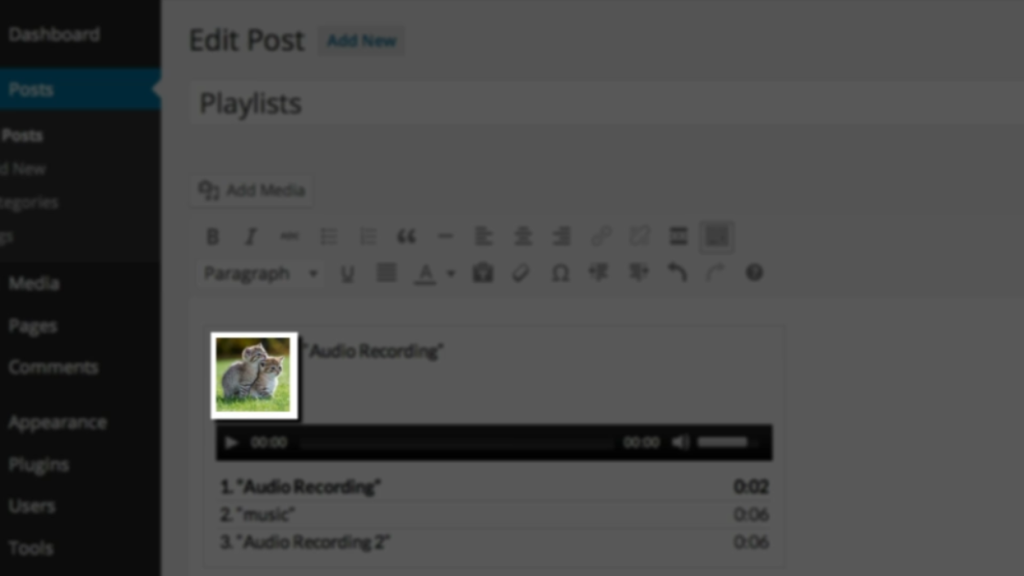
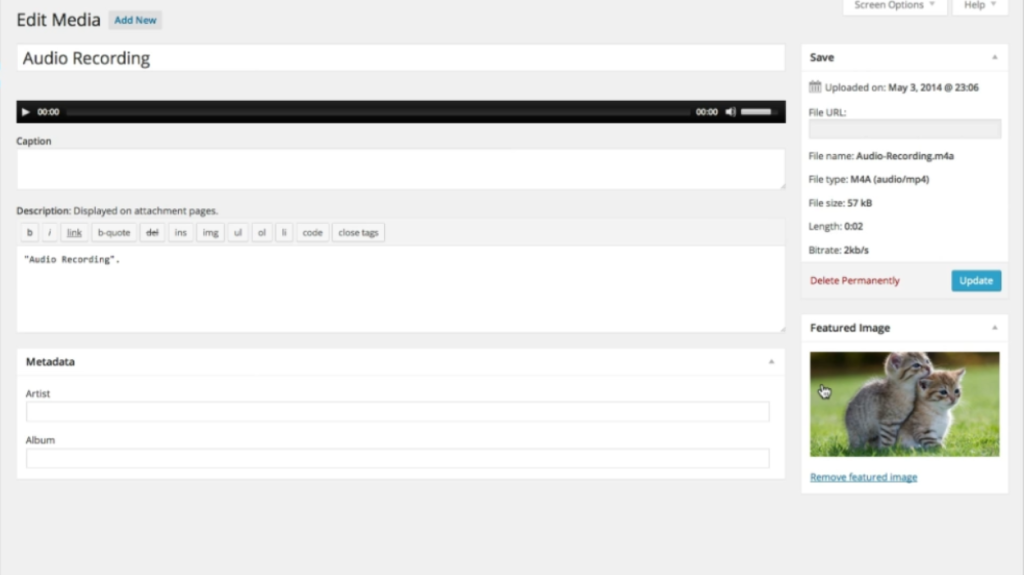
That’s it! You have successfully created a WordPress page or post with an audio or video playlist. Now your readers can enjoy your multimedia content in a more organized and engaging way.

Leave a Reply