[affiliate-disclaimer]
This guide will walk you through setting up your wordpress website on your new bluehost.com account. (If you aren’t using bluehost.com for your web hosting it is probably a similar process but you’ll want to search the help section of their website and they should have a similar guide.)
- Log in to your bluehost.com account here: https://my.bluehost.com/cgi-bin/cplogin

- After you log in you should see the cPanel interface.
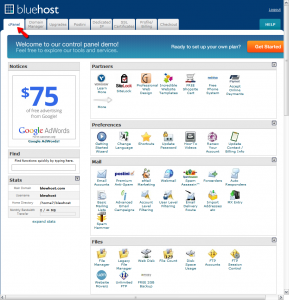
- Click the link to open “Simple Scripts”
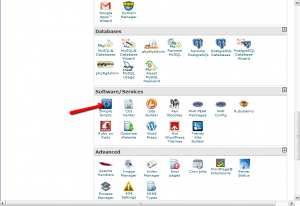
- Pick WordPress by clicking the WordPress link.
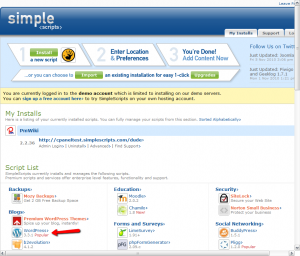
- Click the Install button
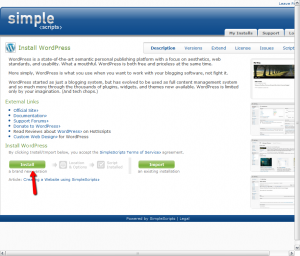
- Make sure the right domain is set. 99% of the time you will want to leave the box after the domain name blank. This will install WordPress on the root of the domain (not in a folder).
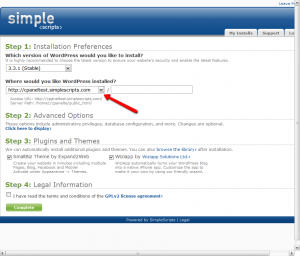
- If you want you can open the Advanced options (by clicking the link “Click here to display” under Step 2) – these things can be set after the install too. Set your website Name, and your username/password. If you open this and then decide you don’t want to set this stuff you you can just leave it and it will still set the defaults.
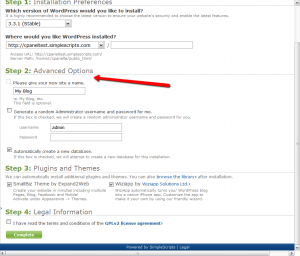
- Read and agree to the terms and click “Continue”.
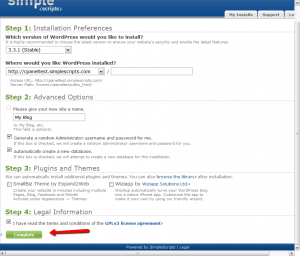
- If you go to your website you should now see WordPress.
Next you want to clean out the initial “stuff” that WordPress installs on your website. If you head over to the post How to cleanup the initial WordPress install it will walk you through the process.

Leave a Reply